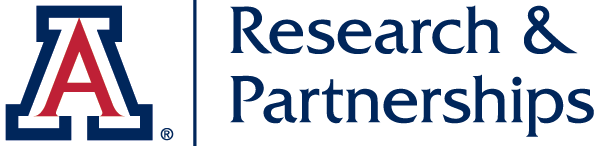Add/edit episode content
Two ways to add new episodes:
- Navigate to Convo with Cantwell through the main menu while logged in and you'll see a button ADD ANOTHER EPISODE TO THIS PAGE
- Navigate to Content > Add Content and choose Recording
Before the air date:
Title: copy/paste the Topic from the announcement email
Air Date: enter the scheduled date
Episode Type: select Convo with Cantwell
Episode Description: usually copy/paste the text from the Trellis email announcing the Convo; copy a paragraph or two at a time and use Paste from Word to avoid getting table markup
Show Notes: Optional. Use if you have a lot of text or other stuff to include. Might be a good place to paste the Zoom chat text. Only visible on the individual episode node (example).
Watch link: Enter REGISTER for the title and paste the registration link here prior to the air date. Replace it after the Convo airs with the link to the video file uploaded to Box
Listen link: Leave blank until recording is posted.
Transcript link: Leave blank until recording is posted.
Related files: optional, if there slides, other files, etc
Menu settings:
- Check box Provide a menu link
- Menu link title: Use the descriptive title/topic
- Parent item: search for Convo, select Convo with Cantwell menu
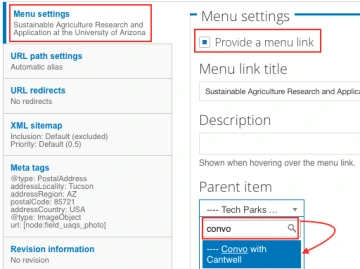
After the air date:
- Episode Description: Edit description to reflect past tense, if needed.
- Watch link: Enter Watch in the title field and copy/paste the shared Box file link in URL field.
- Listen link: Enter Listen in the title field and copy/paste the shared Box file link in the URL field.
- Transcript link: Enter Transcript in the title field and copy/paste the shared Box file link in the URL field.
- Related files: Enter Transcript in the title field and copy/paste the shared Box file link in the URL field.
- Optionally add any additional related files or file attachments
Download files from Zoom and upload to Box:
Download all associated Zoom recording files by visiting https://zoom.us/signin and signing in with the Research email account (research@arizona.edu, password in Stache)
Navigate to the specific Zoom recording to download the files. Download all or individually download the Gallery view, Audio only, and Audio transcript files.
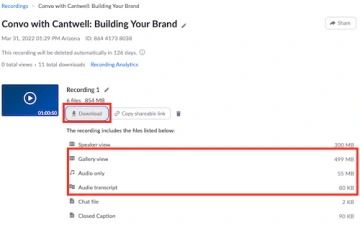
Navigate to desired Box location. Currently this folder: Convo with Cantwell Shared EXTERNAL
Upload files downloaded from Zoom to Box. Suggested naming files in this format:
- Title - VIDEO
- Title - AUDIO
- Title - TRANSCRIPT
- *change transcript file extension from .vtt to .txt or copy paste the content of the .vtt file into a new text file
Create shared links for each file. Click Share button...

For video file: Set People in your company | Can view only
For audio file: Set People in your company | Can view and download
For transcript file: Set People in your company | Can view and download
Copy/paste links from Box to website.
Test links