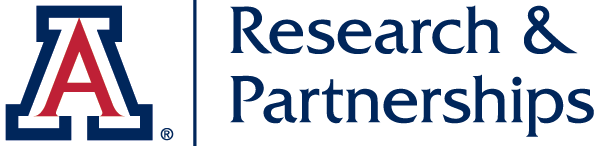In the updated UAR system, can documents still be updated during routing?
Yes. As long as an original document was uploaded as an attachment prior to routing, the proposal initiator can replace the attachment with an updated/revised version by navigating to the Attachments section and clicking the Details button on the right side of the page next to the desired attachment. The initiator will then choose the new file to upload and click Save.