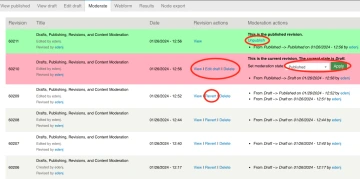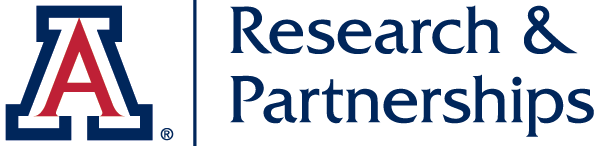Managing page drafts, publishing options, and moderation
Most pages on the site have a content moderation enabled. This means edits can be made in an un-published, draft state, while the original page remains published. This provides many content editing benefits but adds some extra steps and potential confusion.
Page Tabs
- View Published: see the published, live version of the page
- New draft: (previously titled edit) creates a new revision and opens the edit screen. You can make your changes live from this screen by using the Publishing options below.
- Moderate: view and publish revisions and drafts. Useful when returning to a previous edit session that wasn't published or to revert to a previous version.

Publishing
The publishing options are a bit hidden until you know where to look. When editing the page, look for the Publishing options tab at the bottom of the page above the Save button and set the status to Published under Moderation state (screenshot below)
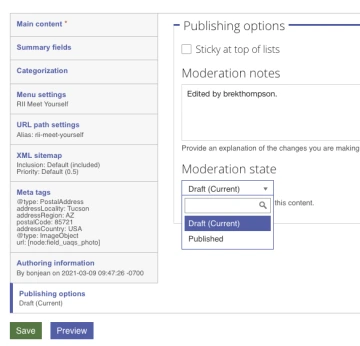
Moderation
The moderate page allows you to view all revision history. The revision with a green background is the live, published version of the page (revision 60211 in the screenshot below). If there is a current revision, it will be shown with a light red background (revision 60210 below).
Selecting Unpublish on the published revision will remove any live, published versions of the page making it only accessible to content editors.
The current revision can be published by setting the moderation state to Published and clicking the green Apply button.
Clicking revert on a previous revision will set that revision as the current, live published page. Useful if there's an error on the latest published version and you need to roll back to a previous good version.